Find the vehicles that most interest you in half the time with Manheim Search. Real-time updating provides you with most accurate and up-to-date vehicle information in the world’s largest wholesale marketplace.
Why Use Search?
Manheim’s Search can help you:
- Locate vehicles quickly and easily: Search offers basic or keyword searches on the main page so you can target specific vehicles.
- Get organized by saving frequent searches to run later with one click, or get email notification and we’ll send you the results of your favorite searches.
- Save time by remove vehicles from showing back up in your searches with the Hide feature, and you can unhide it if you change your mind later
Basic Search Criteria
- Year: Search for a specific year or range of years
- Make: Choose a specific make or search by all makes
- Model: Choose a specific model, multiple models or search by all models
- Odometer: Choose a specific odometer range
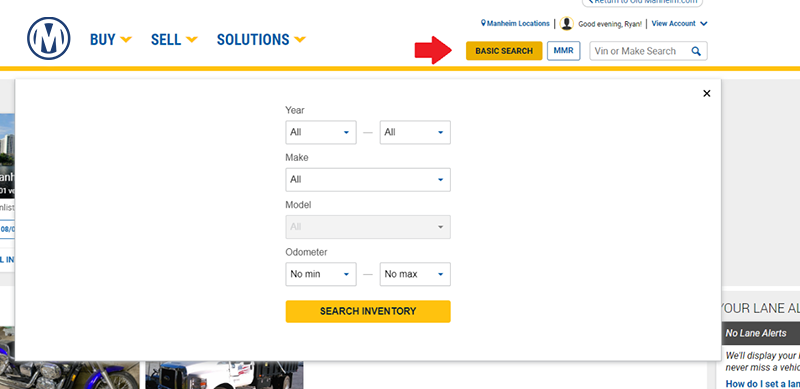
Performing a Search
If you know the VIN or Make, you can enter that information into the Search bar. Or you can click on Basic Search for a broader search. And you can add other information, including Year, Make, Model and Odometer, in your search.

About Search Results
- Search lists the total number of vehicles available that match your criteria. As you refine your search, the number of available vehicles updates in real-time.
- You can change the criteria from the results page by using any of the filters on the left-hand side.
- If Search did not return the results you expected, please make sure your criteria were correct.
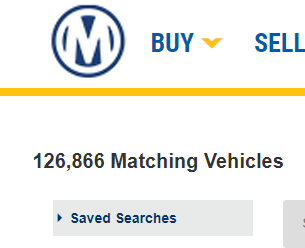
Saving a Search
- After you create a search, you can save it so you can easily run it again later, which can be helpful if you search for those vehicles a lot are looking for a very specific vehicle.
- To save a search, click Search at the top left of the page underneath Saved Searches. A Save This Search popup box will appear. Name your search, then choose to opt in for notifications. Please enter your email address, choose how often you want to be notified and for how long, then click Save.
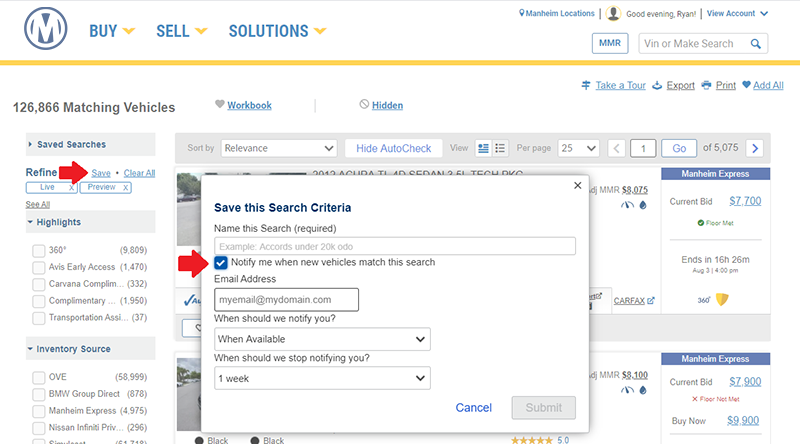
You can also see your searches in the View Account dropdown, on the main page, and on each Search Result or Workbook page.
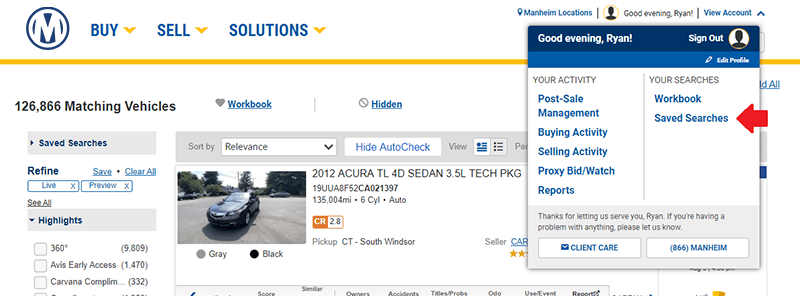
Viewing Vehicle Details
To view the details of a vehicle in a search list, click on the name or image of the vehicle or the vehicle image. The vehicle detail page will show you all available images, detailed vehicle information, seller information, sale information and vehicle specifications.
Saving a Vehicle
If you want to keep track of a vehicle you found, you can save it in your Workbook by clicking the Workbook link on the vehicle detail page or search results page.
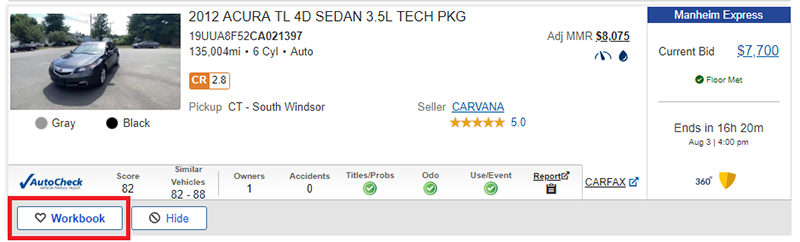
You can view all your saved vehicles by selecting Workbook under View Account in the upper right-hand corner, on the main page, or at the top of any search results page.
